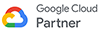Server management for new web developers - 1st episode
After purchasing many Wired Developer's domain hosting from us, often ask how to set new website in the domain, how to create a database and connect, how to upload the site created on my computer to the server, how to open the name of my site, how to create FTP How to backup the site, how to create addon domain and subdomain So this series of my report to guide all new web developers.
There are several types of server management and configuration control panels in web hosting. For example, CPanel, Direct Admin, Plaque also many more. There are many variations in the cepanel. This episode will discuss the most widely used and popular server management application - CPanel. However, here you will not be able to contact the entire panel, you will be able to share them in different sections and introduce different features of the CPanel and show the use of its various features. To get familiar with the features of the CPanel, you have to work in the CPanel first. There is no reason to worry, those who have not yet purchased the hosting server can browse the following address and practice live work in the CPanel.
https://x3demoa.cpx3demo.com:2082/login/?user=x3demoa&pass=x3demoa OR https://cpanel.com/demo/
There are many options in many categories of cPanel. I do not describe all the options, but describe the important options of some categories in the first phase so that new web developers can easily manage their files on the server.
cPanel divided into two columns, the left sidebar, and the other is a key part of the cPanel several categories where there are several options. On the left hand sidebar, there are those topics:
Notices: It is known that there is a notice of the cPanel or important information.
Find: Find easy search options in this cPanel search option. Suppose that if you search here by entering the database, then you will see the options for database only in the cPanel main area.
Frequently Accessed Areas: You will see a list of options that you use in the Main menu of the CPN menu. You can easily use the options of the capsule from here.
Stats: This part of the cPanel is very important. Here you can easily see the different types of status of your hosting server. I'm highlighting some of its important functions –
Main Domain - Here you can see the domain name of your website, which is associated with this hosting account. Eg – esoft.com.bd
• Home Directory - The address of the folder on your website that will be stored in the server. Eg - / home / esoft
Disk Space Usage - You can see the amount of hosting space you have purchased and how much you used. For example - 28.49 / 500 MB, that means you have purchased 500 MB of hosting space and so far 28.49 MB have been used.
Monthly Bandwidth Transfer - This is your monthly data transfer limit. For example - 300.00 / 10000 MB, that means you have bought 10000 MB bandwidth and 300.00MB has been used in a month.
• Email Accounts - You can see how much email accounts you have and how much you can use it here
Subdomains, Parked Domains, Addon Domains - how many subdomains, park-domains, add-on-domains you have in your hosting package and how much you can use here.
• FTP Accounts, SQL Databases - How many FTP accounts, databases you have, and how much you can use here.
MySQL Disk Space - If your site is dynamic, then it will have a database and you can see the size of this database here.
Introduction to the main part of the cPanel:
The website has to manage the webpage using the main part of the right side of the cPanel.
When you create a website on your PC's local server, its files should be kept on the live server so that everyone can see your site. After you buy domain hosting from a company, keep all the files on your website within the File Manager folder on the Files tab of your hosting panel. When clicking on the file manager folder, a popup box will appear
From here, click the Web route radio button to access the root folder on your web. View the web root folder like the image below -
Here you will upload all files in your WBSite. If your site is static, then only file and images will be uploaded. If the site is dynamic or database based on the site, you need to create a database on the database tab and link the database to your site file.

e-Soft, 46 Kazi Nazrul Islam Avenue (5th Floor)
Kawran Bazar
Dhaka - 1215, Bangladesh

info@esoft.com.bd

+88-01779-666611
+88-01779-666622
+88-01779-666633
+88-01779-666644